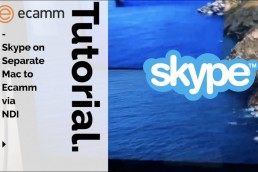Using a teleprompter to Keep Eye contact in Zoom
Video
Month: May 2020
How to keep eye contact when interviewing your guests in a Livestream. If you ever watch the news, they would always be looking at the camera even though was a virtual interview. They would do this with a confidence monitor next to large camera, but the camera is several feet away so it isn’t as obvious that their eye isn’t looking at the camera.
Since I only have a few inches on my desk, I’ve been doing this with a 7″ Small HD Monitor and a beam splitter. Although it works great for showing people, my aging eyes can’t read any of the computer text, so I upgraded to a 10.1″ Lilliput Monitor and it is so much better!
Today’s gear:
You can also do this with an iPad: https://support.apple.com/en-us/HT210380
To see how I connected the Teleprompter, see this video: https://youtu.be/KyVPAJ2UUGg
- Live streaming Software: Ecamm Live
- My Camera
- My Lens
- My Capture Card
- My Light
- My Mic
- My Audio Interface
- Video Recorder
A teleprompter, also known as an autocue, is a display device that prompts the person speaking with an electronic visual text of a speech or script. Using a teleprompter is similar to using cue cards. The screen is in front of, and usually below, the lens of a professional video camera, and the words on the screen are reflected to the eyes of the presenter using a sheet of clear glass or a specially prepared beam splitter. Light from the performer passes through the front side of the glass into the lens, while a shroud surrounding the lens and the back side of the glass prevents unwanted light from entering the lens. Mechanically this works in a very similar way to the “Pepper’s Ghost” illusion from classic theatre – an image viewable from one angle but not another – and the concept may have similar origins.
Because the speaker does not need to look down to consult written notes, the teleprompter creates the illusion that the speaker has memorized the speech or is speaking spontaneously, looking directly into the camera lens. Cue cards, on the other hand, are always placed away from the lens axis, making the speaker look at a point beside the camera, which leaves an impression of distraction.
The technology has continued to develop. From the first mechanical paper roll teleprompters used by television presenters and speakers at U.S. political conventions in 1952; to dual glass teleprompters used by TV presenters and for U.S. conventions in 1964; to the computer-based rolls of 1982 and the four-prompter system for U.S. conventions which added a large off-stage confidence monitor and inset lectern monitor in 1996; to the replacement of glass teleprompters at U.K. political conferences by several large off-stage confidence monitors in 2006.
Related Posts
Using NDI Titles with Ecamm Live
Video
Month: May 2020
Another way to get professional titles into Ecamm Live is to use NDI since it supports Alpha Channels. That’s just a fancy way of saying “Transparency”. See my other videos on how I’ve created titles with Apple Keynote.
You’ll need Adobe Premier to make this work since After Effects does not support Alpha Channels over NDI for some reason. In this video, I used two computers, but if you have enough RAM and processing power, you can probably do this on the same computer (although I wouldn’t recommend it).
NDI should be done over Ethernet instead of WiFi, but I didn’t feel like looking for a Cat 6 cable for my laptop. It did surprisingly well though!
There are several advantages in using NDI Titles.
- Simple titles are real-time – Someone can change scores or names on the fly
- Running on separate computers saves ecamm processing for switching and streaming
- Take advantage of Alpha Channels. Green screen hacks just don’t cut it if there is transparency.
Pre-req:
Adobe Premier and the FREE NDI tools for Adobe: https://www.newtek.com/software/adobe-creative-cloud/
- Live streaming Software: Ecamm Live
- My Camera
- My Lens
- My Capture Card
- My Light
- My Mic
- My Audio Interface
- Video Recorder
Network Device Interface (NDI) is a royalty-free software standard developed by NewTek to enable video-compatible products to communicate, deliver, and receive broadcast-quality video in a high-quality, low-latency manner that is frame-accurate and suitable for switching in a live production environment.
NewTek NDI for Adobe Creative Cloud is the only software plugin for Adobe’s industry-standard creative tools that simplifies review and approval processes, facilitates collaboration between teams in different locations, and accelerates live-to-air editing workflows with real-time, renderless playback and preview over IP via NDI, NewTek’s innovative Network Device Interface technology.
NDI is designed to run over existing Gigabit networks, with the NDI codec expected to deliver 1080i HD video at VBR data rates typically around 100 Mbit/s.
Does NDI work over WiFi?
NDI will work over a wireless network but at a reduced frame rate depending on the bandwidth available. As a general rule of thumb 100Mbit is recommended per 1080p video feed. The actual bandwidth used may be much less than 100Mbit (even below 20Mbit) depending on the complexity and size of the video being sent.
Related Posts
Using Skype on a separate Mac with Ecamm and NDI
Video
Month: May 2020
If you want to save processing power on your Mac that is running Ecamm Live, one option is to run your Skype call on another computer on your network. Ideally you will have everything connected via Ethernet, but I tested this with my phone as the Skype caller to my iMac that would host the Skype call. The iMac is on Ethernet. The Macbook Pro was on WiFi running Ecamm Live and accepting the camera source from the other mac via NDI!
- Live streaming Software: Ecamm Live
- Ecamm Latency Documentation
- Latency video test
- My Camera
- My Lens
- My Capture Card
- My Light
- My Mic
- My Audio Interface
- Video Recorder
Network Device Interface (NDI) is a royalty-free software standard developed by NewTek to enable video-compatible products to communicate, deliver, and receive broadcast-quality video in a high-quality, low-latency manner that is frame-accurate and suitable for switching in a live production environment.
NDI is designed to run over existing Gigabit networks, with the NDI codec expected to deliver 1080i HD video at VBR data rates typically around 100 Mbit/s.
Does NDI work over WiFi?
NDI will work over a wireless network but at a reduced frame rate depending on the bandwidth available. As a general rule of thumb 100Mbit is recommended per 1080p video feed. The actual bandwidth used may be much less than 100Mbit (even below 20Mbit) depending on the complexity and size of the video being sent.